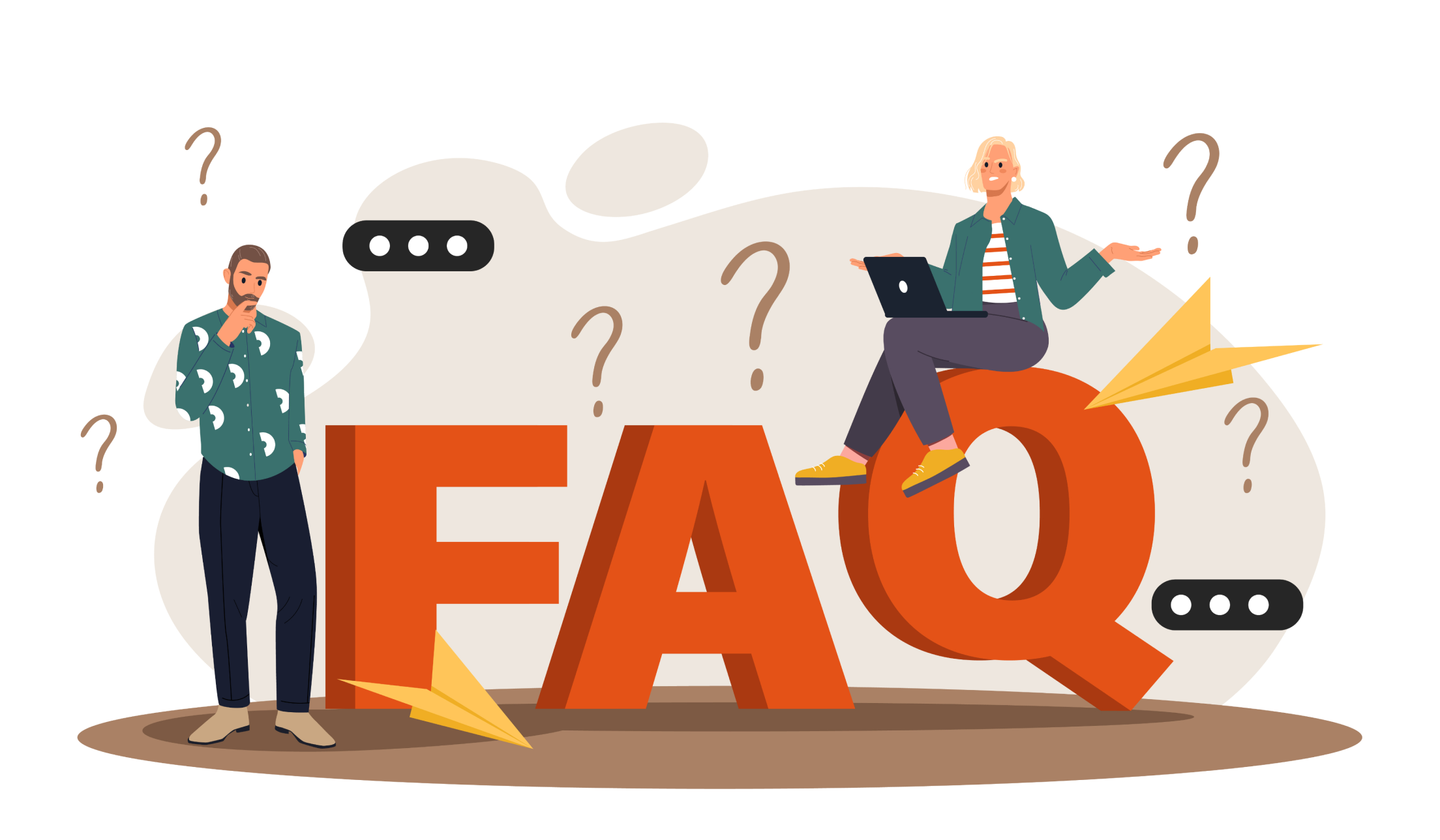Frequently Asked Questions
Discover clear and concise answers to your questions about Caprome.
Learn how to optimize your experience and solve any issues effortlessly.
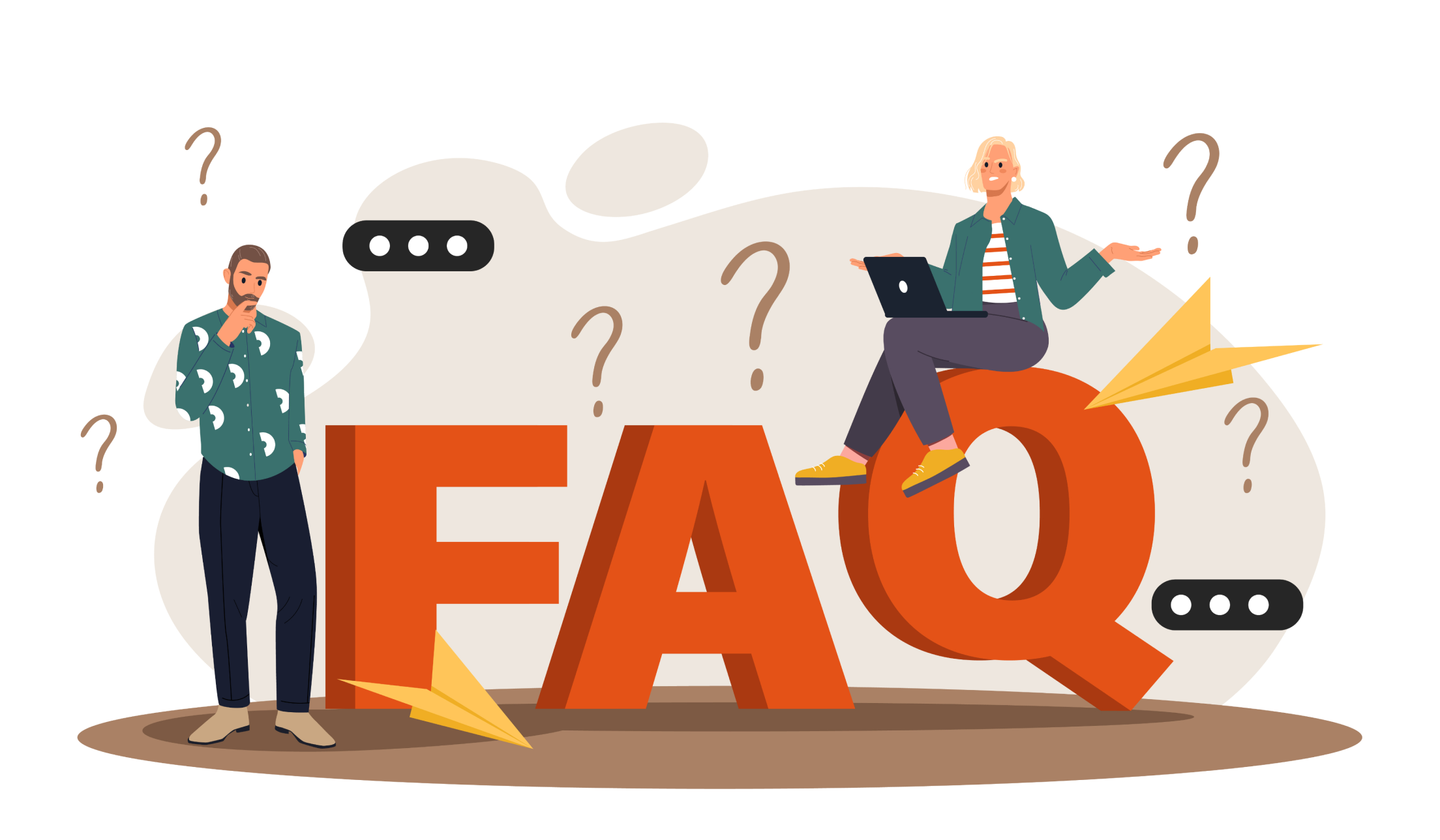
Discover clear and concise answers to your questions about Caprome.
Learn how to optimize your experience and solve any issues effortlessly.